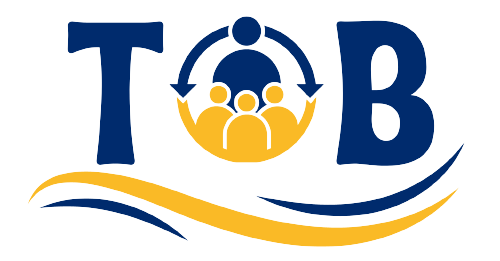How to clear cookies on iPhone is what everyone wants to know. We are all aware of a web browser. It creates a file on the website’s request is known as a cookie.
If you are accessing the page, again and again, you want it to load faster, as you need it more. The cache will do that job for you, as it stores the website’s data.
These files are saved by your browser, due to which they accumulate with time. The accumulation will cause the browser to be affected due to which affects your performance.
If you want your browser’s working efficiently, you need to clear these accumulated files regularly. To know more about how to clear cookies on an iPhone and more information, follow the clearing cookies article.
Let’s start!
How To Clear Cookies On iPhone 11?-Safari
The storing of the data you search for is good, but over some time, it can become a mess for you. You can start having issues of slow web working or others. It is better to clear the cookies as soon as possible.
To know about the cookies is as beneficial as knowing skin infections and their types. Under this heading, you will the answer to how to clear cookies on iPhone? Follow the clearing cookies steps below, as these will delete the cookies from your phone:
- You will find a grey and black settings app on your iPhone. Look for this app on your phone and open it as soon as you find it.
- After opening the settings app, you will see various options. Scroll down these options until you see an option as safari. It will have a picture as blue, black as well as white.
- Open the safari option, and scroll down to find the option that says clear history and website data. After finding it, click on the relevant option.
- You will have to tap on the clear history and website data again, as it will confirm that you want to remove this data from your iPhone.
- After the successful deleting of the cookies from your iPhone, recheck the browsing to see if the issue is solved.
After this safari cookie deleting process, you will have to enter the login details of the accounts you want to log in to, as this process will automatically log you out.
How To Clear Cache On iPhone 11?-Apps
Clearing the cookies from safari will only clean safari, not any other app. To remove cache from the other apps, you’ll have to delete it separately. These caches are not as disinfectants and their types.
Follow the clearing cache steps below:
- Search for the grey settings app on your iPhone. Open the app once you find it.
- Once you open it, scroll down to tap the app.
- Once you find the app you were looking for, press on that relevant option to open it.
- Inside the app, search for a clear cache option.
- Tap on the clear cache option to remove cache from that app.
- Apply the same process to all those apps you want to remove the cache.
iPhone Clear App Cache Without Deleting App.
When you begin to clear the cache from your iPhone, you will see two options to proceed with the clearing. You can use apps to clear the cache on your iPhone, as it will allow you to get rid of the cache without deleting the apps.
One of such in-built apps is Spree. Follow the cache steps below to learn the usage of Spree.
- Open Spree from your settings in your iPhone.
- Once you open it, you will find an option of clear cache down below.
- You will see a toggle in front of the clear cache option in Spree.
- Press the toggle to enable the clearing of the cache.
Another way to clear cache without deleting the app is as below:
- Open the app you want to clear cache from using the settings app.
- After opening the app, you will find an option to offload or delete that app.
- Press the offload option, as you do not want to delete the app.
- Offloading the app will free up the space in your phone.
Although deleting the app helps clear the cache, but this way isn’t wrong either. When clearing cache, you have to be as intelligent as Steve Schmidt.
How To Clear Cookies On Crome?
To clear the cookies on crome, you will have to follow the following clear cookies steps:
- To open, press on the Chrome app.
- After opening crome, you’ll see an icon with three dots. It will be in the bottom corner.
- Once you tap on it, you will see the option of settings, so press it.
- You will find an option of privacy inside the settings, so go for it and tap it
- At the bottom, you will find an option of clear browsing data, so press it to clear the cache on chrome.
How To Clear Cookies On iPad?
To clear cookies on your iPad, follow these clearing cookie steps below:
- Open the Settings app on your iPad and tap on the safari option.
- Press the advanced option to proceed.
- Inside the advance page, you will find an option for website data.
- Go ahead, and tap on the option website data.
- Start with pressing the edit option and complete the removal of cookies by deleting.
- To delete, press the option to remove all website data.
Final Words: How To Clear Cookies On iPhone?- How To Clear Cookies On Phone?
You can follow the clearing cookie steps to learn about how to clear cookies on Android as well. You will find clearing cookies hard at the beginning, but following the steps above will make your cache and cookie clearing easier.
Best of luck!